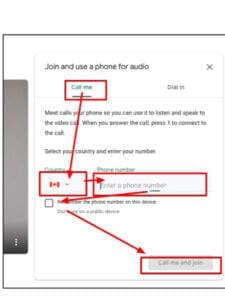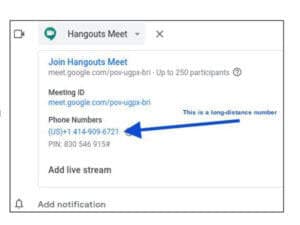USE YOUR PHONE FOR GOOGLE MEET AUDIO
No computer BUT you have a smartphone – install the Google Meet app and participate in the Meet via the Meet app. This simple solution provides you with audio and video on your wireless network.
No smartphone, but have a basic cell phone or landline – you can have Meet call your phone so you can access the Meet audio. To listen and speak using your phone while still viewing the video meeting on your computer (if possible), you can have Google Meet call your phone. To avoid long-distance charges, do NOT call the number (US or CAN) provided in the Meet or any Calendar invite.
NOTE:
- Because of concerns about long distance and/or data charges, we recommend that if you are using a phone, do NOT dial into the Meet
- Instead provide your phone number as outlined in options 2 and 3 above, and have Meet call you instead.
- Be sure you are on the “Call me” tab, not the “Dial in” tab.
OPTION 1: INSTALL THE GOOGLE MEET APP ON YOUR SMARTPHONE
Install, then join Google Meets directly from the app on your smartphone.
- Android Google Meet (Play Store)
- iOS Hangouts Meet by Google (App Store)
OPTION 2: HAVE MEET CALL YOUR PHONE
- On the Meet’s cover page, where you check your settings and then enter the Meet, select the “Join and use a phone for audio” option.
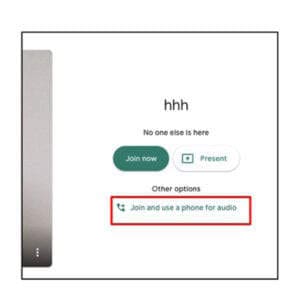
- Click the “Call me” tab
- Ensure you have identified yourself with the Canadian flag
- Add your phone number
- Save your number for future meetings by checking the “Remember the phone number on this device” box (optional)
- Click the “Call me and join button”.
- Wait for the phone call, and when you answer it, press “1” to join the Meet.
- NOTE: Do NOT click the “Dial in” tab, as calling the Meet directly will incur long distance charges.
OPTION 3: HAVE MEET CALL YOUR PHONE ONCE YOU ARE ALREADY IN THE MEET
If you are participating in the Meet and realize you have audio issues, you may decide to switch your audio to your phone.
- This assumes you have joined the Google Hangouts Meet meeting on your computer, using the joining information provided.
- Select the “Use a phone for audio” feature, located under the 3 dot “More” menu – bottom right→ when you are in the Meet.
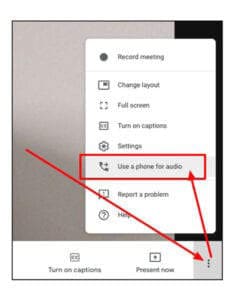
- In the popup dialog box that appears, on the “Call me” tab, provide your phone number, from Canada, to Meet, as above.
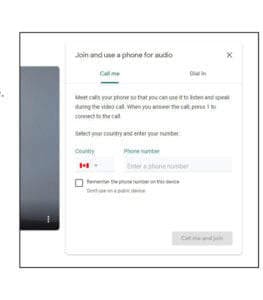
- As with the option above, the Meet will call you. Because this is an incoming call, you are less likely to be charged for this call, depending on your phone plan.
OPTION 4: DIAL IN FROM THE CALENDAR INVITE – STRONGLY DISCOURAGED AS LONG DISTANCE RATES WILL APPLY
Depending on your mobile phone plan, using your mobile phone to join a Google Meet could result in unexpected charges. Be aware of your plan and your connection.
- If you dial the long-distance US (labelled as such) phone number provided in the Google Meet Calendar invitation, you will be charged long-distance charges.
- Instead, join the Meet by clicking on the top “Join Hangouts Meet” URL instead, for just long enough to set up your incoming phone call, and then have the Meet call you instead, by following the directions above (earlier in this document).
- Once your “Call me” call is set up, CLOSE the app on your phone to avoid using data on your data plan unintentionally.